Hoop is a new kind of task manager, reimagining what managing works look and feels like if you're AI native. When you connect Hoop to your communication tools like Slack, meetings, and email, Hoop captures tasks for you automatically and puts them into one global task list. From there, Hoop uses AI to help you figure out how and where to use your time most effectively.
The big difference between Hoop and any other tool you've likely tried is automatic task capture. After you connect your tools, you don't need to identify tasks by starring emails or "marking as unread" in Slack. You can trust Hoop to identify tasks using natural language, and automatically compile them for you across tools. It's like a to-do list that writes itself.
With Hoop as your task manager, you can attend meetings without taking notes or worrying about missing a task. You can go about your day without checking Slack frequently, and sleep peacefully at night knowing everything you need to do is being captured for you in one spot.
Alex from Clay says "Hoop is my new favorite productivity tool. I no longer stress about capturing or missing action items that pop up in email, Slack, calls. Hoop is incredible. It's magic."
How it works
When you sign up for Hoop, you’ll be asked to connect your calendar and Slack. If you're on a Mac, you'll have the option to download the Hoop app for Mac. Here's how Hoop works by task source:
- Meetings - The Hoop app for Mac will notify you of upcoming meetings and capture tasks from all meeting platforms with no meeting bot. You simply turn Hoop on for the meeting and you'll get tasks along with a summary and transcript after the meeting. Some people will even turn the Hoop app for Mac on and record voice notes with tasks. If you're on a Windows machine or prefer meeting bots, Hoop can also join your meeting and capture tasks via a bot. You are in full control of which meetings Hoop attends. Here is an article on how to manage meeting permissions.
- Slack- Hoop captures tasks across all channels and messages automatically. Once Slack is connected, all you have to do is check Hoop to see all of your captured tasks in a unified task list. You don't need to do anything special for tasks to appear, they just do via AI magic. You can also send yourself reminders in Slack that show up as tasks in Hoop by messaging yourself a task. It takes about 20 minutes for tasks to appear in Slack. You'll also get reminders of upcoming due dates in Slack.
- Email- Hoop scans your email and identifies tasks in real time. You don't need to star emails or anything: Hoop knows what is a task. If there's context in the email like a related document, Hoop will attach it to the task automatically
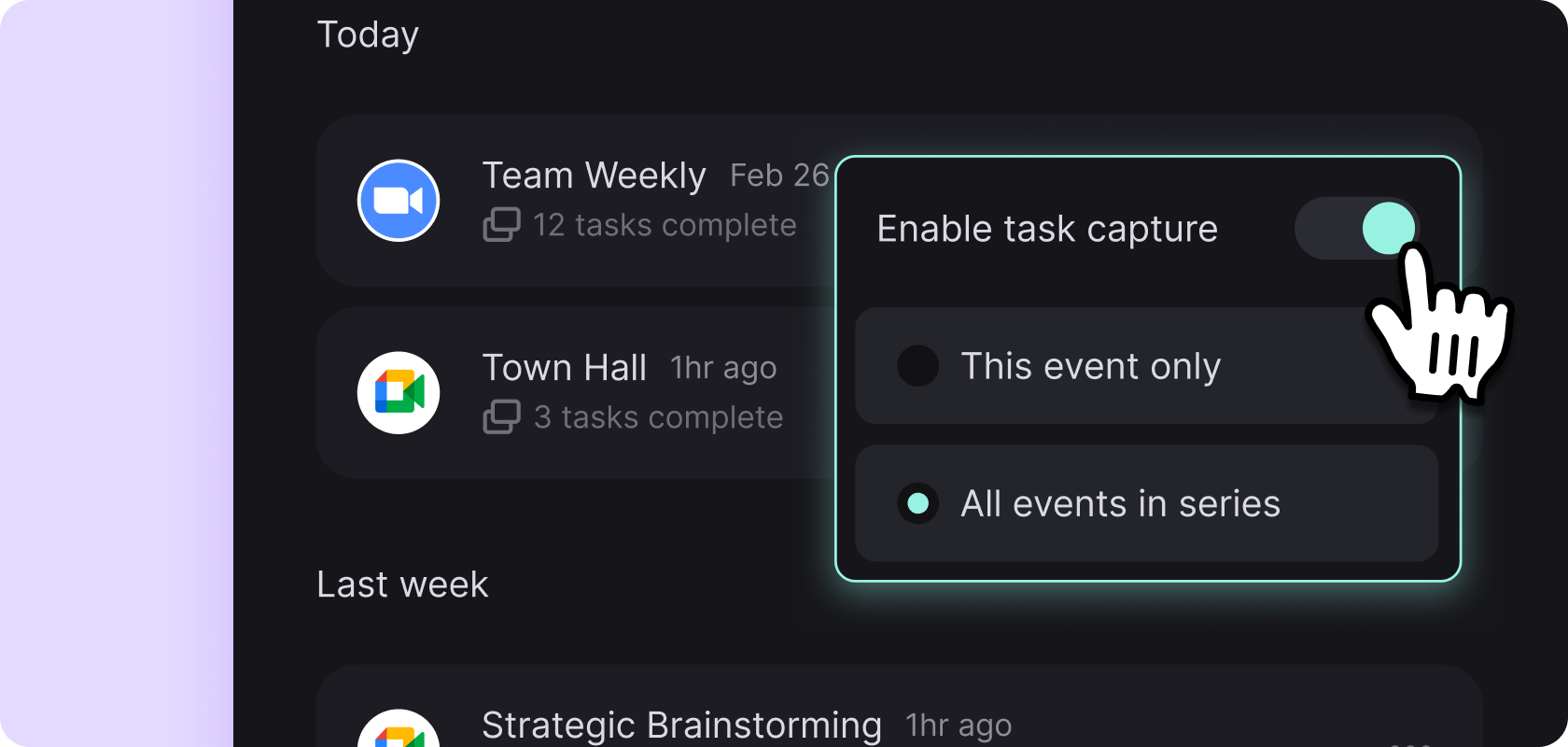
Task management
Once tasks are captured, they will appear in your “Incoming” list for you to triage. The default view of the task in your list will give you a title and the task source. If you want more context, you can click in and find an AI generated summary of what was happening when the task was generated.
For tasks that are derived from meetings, you can click into the meeting transcript. Hoop will direct you to the exact words from the meeting that were used to create the task. This can jog your memory when you’re coming back to the task later. It also helps in situations where someone doesn’t quite remember what they’ve asked for.
For tasks derived from Slack, you’ll be linked to the original message, in Slack, that generated the task. Hoop does not keep any Slack data. For more on privacy and security, here’s a deeper dive.
Each meeting has a view where you can review all the tasks from the meeting as well as a shareable summary and transcript. This is visible in the “Events” menu.
A common workflow is to check Hoop every few hours to triage tasks and move them into groups based on their own workflows. Some folks create groups for days of the week, others use statuses like “Backlog” and “Doing,” while others still create an Eisenhower Matrix style grouping. Hoop is flexible and meant to be dynamic to adapt for any workflow.
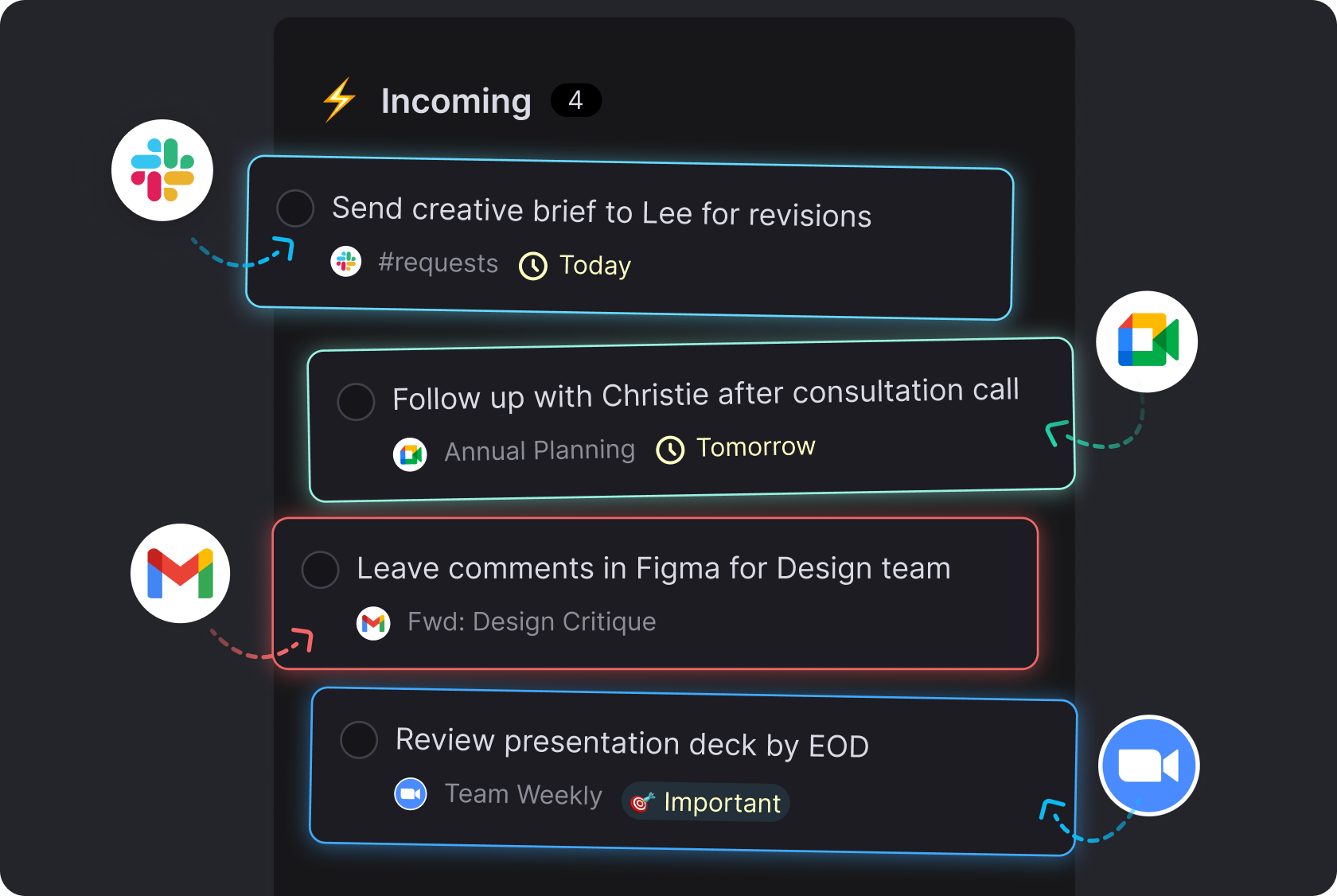
Working smarter with prioritization and focus
Hoop not only automatically captures tasks for you but helps direct you to the tasks that are in line with your priorities.
To tell Hoop your priorities, click on the word "Focus" at the top right of your Hoop screen. If you have eight or more tasks in your incoming list, Hoop will suggest priorities for you. If you’re getting started, you can succinctly input a few important focus areas, things like “Hiring” or "Product Launch". Feel free to be as specific as you'd like.
Then, when Hoop detects tasks that match your priorities, they will automatically get marked with an “Important” label. Visually, you can now have greater visibility into your most important tasks.
Use the toggle next to "Focus" to turn on Focus Mode. When toggled on, Focus Mode only shows you tasks with the Important label. You can go back and forth between all your tasks, and just the important ones easily. However, Focus Mode allows you to see what's most important and move priorities forward, without being distracted by all the rest you have to do.
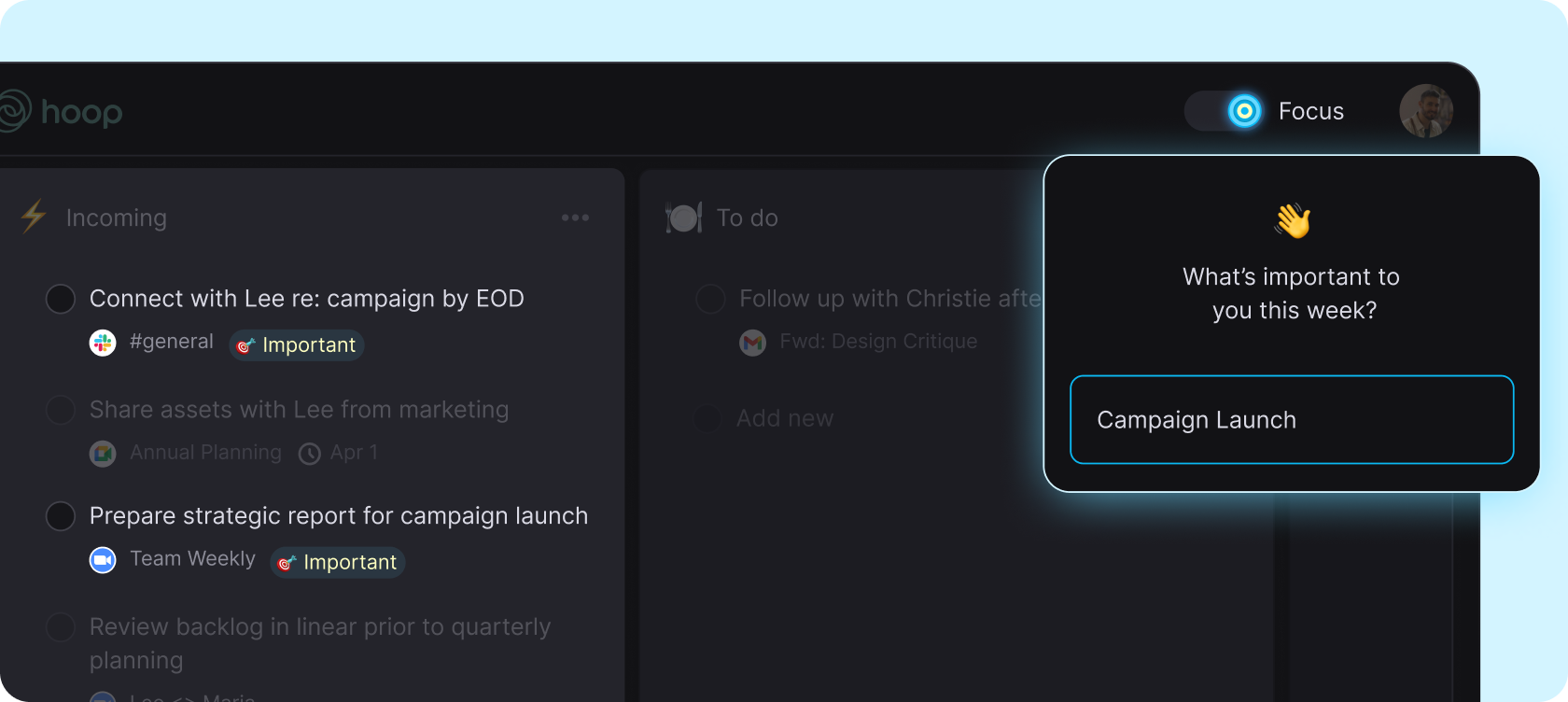
Beyond task management
There are a ton of features you’ll discover as you dive into Hoop. Things like selecting multiple tasks by holding down the “Command” key on a Mac (or CNTRL on Windows). Here are a few tips from power users:
- Export tasks to more than 10k other apps using Hoop’s Zapier integration
- See a full list of tasks by assignment in Hoop’s meeting detail view
- Set up an email rule where notification emails from team tools are forwarded to Hoop and get scanned for tasks
- Click on the number next to the date in your incoming list. This highlights all the tasks from that date if you want to bulk archive or complete.
Try it out
Prior to starting Hoop, myself and my cofounders were busy executives at Trello. We were excited to take our experience in task management and see how we could improve people’s lives and help them find focus with AI as a starting point. Voila! Hoop helps busy professionals create and prioritize a global task list automatically using AI. We have plenty more we’ll be building over time including different types of views, collaboration features, and more AI first task management capabilities. Sign up today and let us know what you think.


